
Changing your Facebook profile picture is a simple process. Here are the steps to do it:
On a Computer:
- Log In: Go to Facebook and log in to your account.
- Go to Your Profile: Click on your name or profile picture at the top of the page to go to your profile.
- Change Profile Picture:
- Hover over your current profile picture. A "Update Profile Picture" option will appear; click on it.
- You will have several options:
- Upload Photo: Select this to upload a new picture from your computer.
- Add Frame: Choose this to add a frame to your current profile picture.
- Use Camera: Take a new picture using your computer's camera.
- Select Photo: Choose a photo from your existing Facebook albums.
- Adjust and Save: After selecting or uploading a photo, you can adjust its positioning and zoom. Once you're happy with how it looks, click "Save" to set it as your profile picture.
On a Mobile Device:
- Open the Facebook App: Launch the Facebook app on your device.
- Go to Your Profile: Tap on the menu icon (three horizontal lines) and then tap on your name or profile picture to go to your profile.
- Change Profile Picture:
- Tap on your profile picture.
- A menu will appear with options like "Select Profile Picture" or "Add Frame."
- Choose or Upload Photo:
- Tap "Select Profile Picture" to choose a photo from your device's gallery.
- Tap "Add Frame" to add a frame to your current profile picture.
- Tap "Upload Photo" to upload a new picture from your device.
- Adjust and Save: Adjust the photo as needed and tap "Save" to set it as your profile picture.
That’s it! Your Facebook profile picture should now be updated.
Thank Yo u for reading
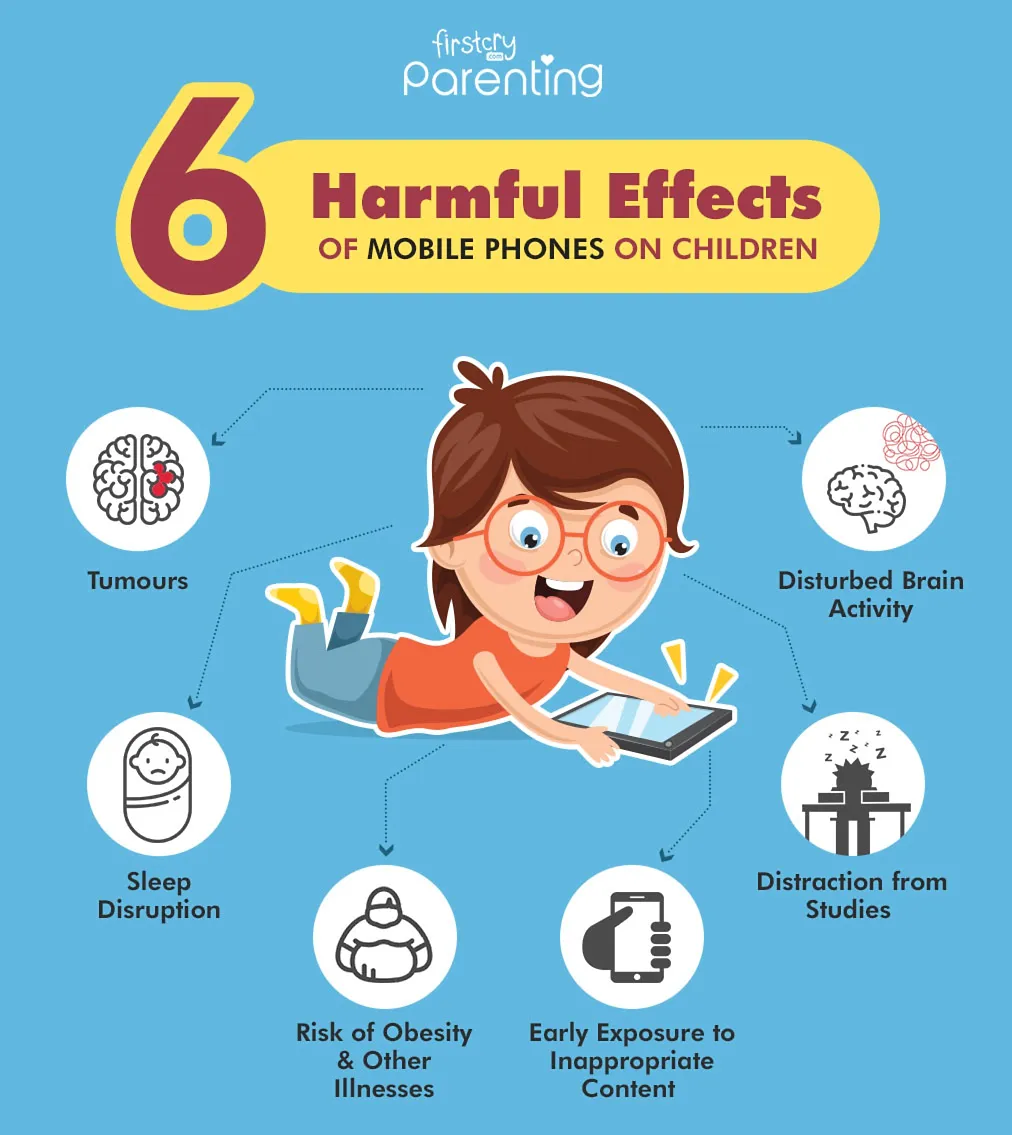

No comments:
Post a Comment